Most of us will need ragnarok dual client to transfer item/zeny between 2 characters. Today i will provide an example how to do it with openkore bot. You dont need dual client anymore.
Step 1:-
Login your first character that got item to transfer. You need to turn off your ai so your bot wont move anywhere. The command is ai off. This is an example:-
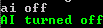
List down what item you want to transfer. You will need inventory command to display your item in bot console. The command is :-
i - Display a list of all available inventory items.
This is what u need to do in bot console by typing i commmand :-
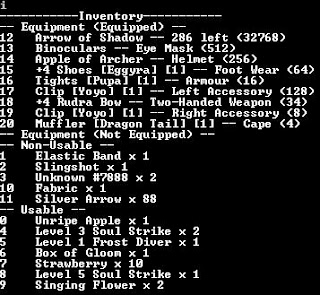
In this example you want to transfer Fabric to your second char. This is in example in a picture:-
10 Fabric x 1
Remember this because we will need this later.
Now locate where is your location because your second character will need this. Type where in your bot console.

In this example your bot located at coordinate 158,89 prontera.
2nd Step
Login your second character and type ai manual like this:-

In the bot console type move 158 89 prontera as stated above. This will bring your second character beside your main character that want to transfer item. After a while type pl to list down all player around you. This will include your main character. Make sure your distance is <=3 to your main character. In this example my main character is Vodka0L:- pl

3rd Step
This time we will use deal command. As stated above my main character
28 Vodka0L
From bot console (your second character) type deal 28. This will start a deal between both character.

Second character type deal add 10 (refer picture that we want to transfer fabric)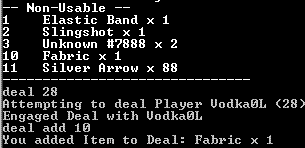
On main character you will see my second character added fabric and type deal 2 times to accept and finish deal
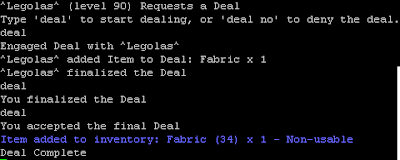
Step 1:-
Login your first character that got item to transfer. You need to turn off your ai so your bot wont move anywhere. The command is ai off. This is an example:-
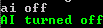
List down what item you want to transfer. You will need inventory command to display your item in bot console. The command is :-
i - Display a list of all available inventory items.
This is what u need to do in bot console by typing i commmand :-
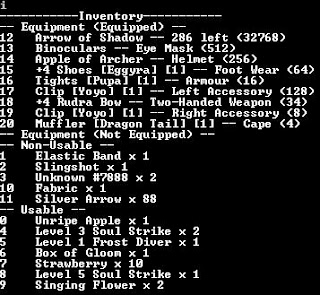
In this example you want to transfer Fabric to your second char. This is in example in a picture:-
10 Fabric x 1
Remember this because we will need this later.
Now locate where is your location because your second character will need this. Type where in your bot console.

In this example your bot located at coordinate 158,89 prontera.
2nd Step
Login your second character and type ai manual like this:-
In the bot console type move 158 89 prontera as stated above. This will bring your second character beside your main character that want to transfer item. After a while type pl to list down all player around you. This will include your main character. Make sure your distance is <=3 to your main character. In this example my main character is Vodka0L:- pl
3rd Step
This time we will use deal command. As stated above my main character
28 Vodka0L
From bot console (your second character) type deal 28. This will start a deal between both character.

Your main character will get this message:-
Now main character type deal to establish deal.
Second character type deal add 10 (refer picture that we want to transfer fabric)
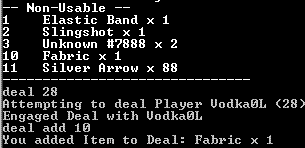
On main character you will see my second character added fabric and type deal 2 times to accept and finish deal
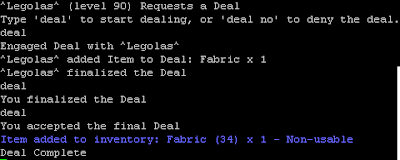
On second character should do the same type deal 2 times and will finish the deal. There you go!! Finally you can say goodbye to dual client. Have Fun!!

Comments
If we add some items is like "deal add 33", then how to transfer zeny?
the command is
deal add z amount
hope this helps
http://trafficbound.net/ad?oid=1561_4
Please pray to God always. God bless us all!:)